

Cribbage Scoreboard


MAIN PAGE
jCribScore_III is the refactored version of UWP app jCribScore_XI. The refactored version was developed using .Net Maui in Visual Studio 2022. The app was developed to support scoring in the game of cribbage when you have more than two player completing. Typical cribbage games are between two people or teams. jCribScore_III primarily supports the Cutthroat version of the game where three or more players compete. The app will support scoring for two to six players and will maintain the game results and scoring statistics of the players. This version will also allow for external game results to be added to a master database to support a league or group play.
The Main Page (opening page of the application) provides a user entry for a descriptive directory title to identify the group or league of players competing. The title selected must be alphanumeric and can not contain any capital letters. It must also begin with and end with a lower case letter. (This restriction is a function of file naming rules required by ".Net Maui" coding guidelines.) The title selected will serve as the directory name under which the game data will be maintained. After entering the title the user selects the NEW button which will create the game database, the saved data database, the game results database, and a master database. The number of directories created is only inhibited by the supporting memory of the device where the application runs.
Access to this page is provided by tapping on the underlined text (For more app info tap here) when internet connectivity is available.
DIRECTORIES
All previously entered directories created will be displayed on the Main Page when the app opens. When the user either creates a new title or selects a previously entered title from the directory list, the title name will appear on the entry line to identify the directory selected. In addition, the pathway to that directory folder will be displayed below the directory list. Within this directory folder the user will find the database files previously noted. One of those files is the game results database. This file name will start with the name of the directory and end with the letters "gr". This is the file that the user will send to the league coordinator. When the user transfers this file it should be deleted from the folder. This pathway is also provided with the recommendation that the user regularly backup and archive all database files in this directory.
Files contained in the directory consist of the "records" database which maintains the statistics for all games completed on the computer housing the app, a "saveddata" database file which is updated after each score is entered, a "masters" database file which is used to maintain all player statistics when a league or froup is active, a".Master" folder which is used to place game resuls files sent to the league or group coordinator, along with the game results database file mentioned previously.


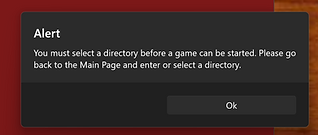
MENU PAGE
The menu of available functions are provided on the menu page by selecting the hamburger icon in the top
left corner of the applications Main Page. The user can choose from Game Page to enter players and start a game or to continue an incomplete game, the Master Database page to process external game results and display league/group statistics, or the Statistics Page which displayes the player statistics being maintained from games played on the user device.
Transition to these pages can be made by selecting the appropriate menu item. The user can also transition back to the Main Page by selecting the "arrow" which will be visible only when selecting the menu from another page.
Note that the back "arrow" works in the order of transitioning back to the page last selected.
Functionality and data available on each page will associate with the directory selected on the Main Page.
Note that if the user selects the Game Page without selecting a directory on the Main Page they will be alerted with the message indicated on the left to go back to the Main Page and select a directory.
GAME PAGE
The Game Page is where the players competing will be entered. The line entry allows the player name to be entered and is supported by autosuggestion when player names have been entered from previously completed games. After entering the name a player peg color is selected which will identify scoring on the peg scoring board. When the ENTER PLAYER button is clicked the information entered will be displayed on the Players scoreboard.
Note that players should be entered in the order that they are seated at the game table in a clockwise fashion. This supports the dealer identification icon that will automatically move to the next player on the score board once the previous dealer's crib score is entered. Once all players are entered clicking on the START GAME button will display the alert message shown below. The application must build the peg board and select the ealer before game controls can be accessed. Once the build is complet the game controls and the peg board will be active.
In order to apply a score to a player the player must first be selected by clicking anywhere on that player's data on the score board. The player data will be highlighted.
Clicking on a game control button will apply the appropriate score to the selected player. The HAND SCORE picker is provided to select larger score values that are selectable up to 29. The CRIB SCORE picker is used to enter a player's crib score which in turn automatically moves the dealer icon to the next player.
Note that he user will be presented with a "click" sound whenever a button is depressed.






MASTER DATABASE PAGE
The Master Database Page supports updating the master game database for the league or group selected with data provided by external players. Registered players send their game results via email to the league or group coordinator. The coordinator downloads the received files to the ".Master" folder (pathway to be provided in an updated version of the app).
The files are displayed on this page in a list when the page opens as shown in the example page to the right. The file name indicates the directory created on that players device with the added letrers "gr" (stands for game results). Selecting a file from the list by clicking on the file name will automatically update the Master database for the league or group. In additioin, the games results as saved to a master game results database. When the update process is complete the file will be removed from the list and deleted from the apps ".Master" folder.
Clicking on the STANDINGS button will display the league or group standings in descending order of PCT ("percentage") games won. The STANDINGS button will revert to PROCESSING which when clicked will re-display the remaining game result files.
STATISTICS PAGE
The Statistics Page only function is to display the standings related to games played on the user's device. The standings will be displayed in descending order of PCT ("percentage") games won.
New to version 1.2 is the multi-plager game indicator to identity the number of gamese a player competes in with three or more players. Note to qualify for league standings the player must player at least 10 games and half of the games played must be with three or more players.
